This guide will walk you through taking un-compressed (high definition) screenshots of whatever game you are playing. The process is extremely simple, so do not be deterred from doing this as you can make your screenshot collection look even better on Steam!
Step #1 – Navigating to Settings
Select Steam in the top-left of your Steam client, and select Settings.
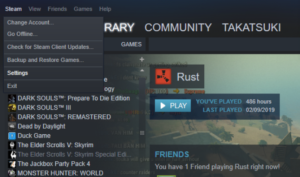
Step #2 – Enabling Un-Compressed Screenshots
Select In-Game and check the box that says save an uncompressed copy and press OK
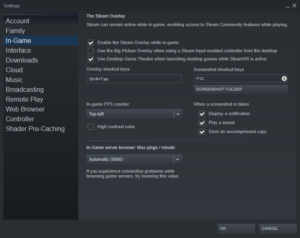
Congratulations! You’re done.
Please keep in mind that these types of screenshots will take up slightly more space, so be careful if your computer/laptop has a small hard-drive.